(click here to see index of all ESP8266 posts)
This is a somewhat large project, combining two ‘experiments’ I wanted to try: providing environmental monitoring with ESP8266-based sensors and using NET-SNMP’s extend facility to interface external data to SNMP.
Long ago, I managed a large international network with hundreds of routers. SNMP was used heavily to monitor many aspects of the network. Then I ended up managing a data center. The building monitoring systems were a hodge-podge so I figured out how to convert each system to an SNMP-based monitoring system. That allowed all building systems to be monitored from the same SNMP console that I knew exhaustively.
I would have liked to have placed temperature sensors in every rack in the data center, but it was cost prohibitive. The devices we were using at the time were hundreds of dollars each so there weren’t many of them (a quick check shows the cheapest current models to cost $200). So I have long wanted to come up with a system where I could place several DS18B20 temp sensors in each rack and tie perhaps a few racks together with an MCU and a network connections.
That desire is the basis for this project. Here is a diagram of the concept I’m implementing in this post.
While the broad idea would be to support multiple ESP8266’s with multiple temperature sensors on each ESP8266, for this experiment, I will implement one ESP8266 with one temperature sensor.
The flow of data is as follows:
- ESP8266 reads the DS18B20 temperature sensor every 10 seconds
- That temperature is transmitted, along with the ESP8266’s MAC address to the Raspberry Pi
- The Raspberry Pi receives the temperature update and writes it to a file. The file is named after the MAC address (allowing for multiple ESP8266’s).
- The SNMP server will then use the contents of that file if an SNMP request is made for the temperature.
Resources
Here are some of the resources I used when creating this project.
The ESP8266 code is based on the accumulation of projects I’ve done so far
Extending SNMP is described here
- http://www.net-snmp.org/wiki/index.php/Tut:Extending_snmpd_using_shell_scripts
- http://www.net-snmp.org/docs/mibs/NET-SNMP-EXTEND-MIB.txt
- http://vincent.bernat.im/en/blog/2012-extending-netsnmp.html
Install SNMP on the Raspberry Pi
For the Raspberry Pi to act as a SNMP server between the ESP8266 and the SNMP console, the SNMP service must be installed on the Raspberry Pi. I covered this some time ago here:
Installing SNMP onto a Raspberry Pi
After snmpd is installed and running, snmpwalk should work much like this:
rpi/snmp:snmpwalk -v 1 -c public localhost system SNMPv2-MIB::sysDescr.0 = STRING: Linux rpi 3.18.7+ #755 PREEMPT Thu Feb 12 17:14:31 GMT 2015 armv6l SNMPv2-MIB::sysObjectID.0 = OID: NET-SNMP-MIB::netSnmpAgentOIDs.10 DISMAN-EVENT-MIB::sysUpTimeInstance = Timeticks: (852799) 2:22:07.99 SNMPv2-MIB::sysContact.0 = STRING: Me <me@example.org> SNMPv2-MIB::sysName.0 = STRING: rpi SNMPv2-MIB::sysLocation.0 = STRING: Sitting on the Dock of the Bay SNMPv2-MIB::sysServices.0 = INTEGER: 72
Testing Extended SNMP
The next step is to make sure Extended SNMP is working. The snmpd.conf file that was installed onto my RPI already has some test Extended SNMP calls:
snmpwalk -v 1 -c public localhost NET-SNMP-EXTEND-MIB::nsExtendOutput1Line NET-SNMP-EXTEND-MIB::nsExtendOutput1Line."test1" = STRING: Hello, world! NET-SNMP-EXTEND-MIB::nsExtendOutput1Line."test2" = STRING: Hello, world!
snmpwalk should give you 2 test OID (test1 and test2) and both will have the value ‘Hello World’.
If not, edit your snmpd.conf file and add these two lines:
extend test1 /bin/echo Hello, world! extend-sh test2 echo Hello, world! ; echo Hi there ; exit 35
Restart the snmpd service:
service snmpd restart
and the snmpwalk above should properly return the ‘hello world’ lines. If not, you need to troubleshoot until you resolve the problem, as the succeeding steps require extended SNMP.
Write ESP8266/nodeMCU Lua Code to Transmit the Temperature
This part of the project is based fairly closely on my prior blog:
ESP8266 and DS18B20: Transmitting Temperature Data
Every 10 seconds, I will read the temperature from the DS18B20, then transmit that and the ESP8266’s MAC address via UDP (port 9999) to the RPI.
Note the temperature transmitted is in Celsius * 10000 to get rid of the decimal point. The Raspberry Pi can handle floating point and will convert it to floating point Fahrenheit.
The ESP8266 program consists of the file getTemp.lua and init.lua.
getTemp.lua
function getTemp()
local addr = nil
local count = 0
local data = nil
local pin = 4 -- pin connected to DS18B20
local s = ''
-- setup gpio pin for oneWire access
ow.setup(pin)
-- do search until addr is returned
repeat
count = count + 1
addr = ow.reset_search(pin)
addr = ow.search(pin)
tmr.wdclr()
until((addr ~= nil) or (count > 100))
-- if addr was never returned, abort
if (addr == nil) then
print('DS18B20 not found')
return -999999
end
-- validate addr checksum
crc = ow.crc8(string.sub(addr,1,7))
if (crc ~= addr:byte(8)) then
print('DS18B20 Addr CRC failed');
return -999999
end
if not((addr:byte(1) == 0x10) or (addr:byte(1) == 0x28)) then
print('DS18B20 not found')
return -999999
end
ow.reset(pin) -- reset onewire interface
ow.select(pin, addr) -- select DS18B20
ow.write(pin, 0x44, 1) -- store temp in scratchpad
tmr.delay(1000000) -- wait 1 sec
present = ow.reset(pin) -- returns 1 if dev present
if present ~= 1 then
print('DS18B20 not present')
return -999999
end
ow.select(pin, addr) -- select DS18B20 again
ow.write(pin,0xBE,1) -- read scratchpad
-- rx data from DS18B20
data = nil
data = string.char(ow.read(pin))
for i = 1, 8 do
data = data .. string.char(ow.read(pin))
end
-- validate data checksum
crc = ow.crc8(string.sub(data,1,8))
if (crc ~= data:byte(9)) then
print('DS18B20 data CRC failed')
return -9999
end
-- compute and return temp as 99V9999 (V is implied decimal-a little COBOL there)
return (data:byte(1) + data:byte(2) * 256) * 625
end -- getTemp
function xmitTemp()
local temp = 0
temp = getTemp()
if temp == -999999 then
return
end
cu:send(wifi.sta.getmac() .. ':' .. tostring(temp))
end -- xmitTemp
function initUDP()
-- setup UDP port
cu=net.createConnection(net.UDP)
cu:connect(9999,"192.8.50.106")
end -- initUDP
function initWIFI()
print("Setting up WIFI...")
wifi.setmode(wifi.STATION)
wifi.sta.config("SSID","PASSWORD")
wifi.sta.connect()
tmr.alarm(1, 1000, 1,
function()
if wifi.sta.getip()== nil then
print("IP unavailable, Waiting...")
else
tmr.stop(1)
print("Config done, IP is "..wifi.sta.getip())
end
end -- function
)
end -- initWIFI
initWIFI()
initUDP()
tmr.alarm(0, 5000, 1, xmitTemp)
init.lua
function startup()
if abort == true then
print('startup aborted')
return
end
print('Starting xmitTemp')
dofile('xmitTemp.lua')
end
abort = false
print('Startup in 5 seconds')
tmr.alarm(0,5000,0,startup)
Once the code is installed onto the ESP8266, I run wireshark on the Raspberry Pi to verify I’m getting UDP packets to port 9999 AND that the data within the packet contains the MAC address and a reasonable temperature in Celsius:
Receiving the Data on the Raspberry Pi
If you don’t already have Lua setup on your Raspberry Pi, here are instructions:
Installing LUA on Raspberry Pi and Getting it Running
Again, I’m going to use another post as the basis for this code:
ESP8266 UDP to/from Raspberry Pi running LUA
I am going to modify that program slightly to receive the data packet from the ESP8266, split the MAC address from the temperature, convert the temperature to fahrenheit, and finally write the temperature to a file named after the MAC address.
Here is the code:
#!/usr/bin/lua
-- Setup UDP socket. Bind to localhost, port 9999.
local socket = require "socket"
local udp = socket.udp()
udp:settimeout(0) -- indicates not to wait. If no data, return immediately
udp:setsockname('*', 9999)
local data = ''
local mac = ''
local msg_or_ip
local port_or_nil
local tempC = ''
local tempF = 0.0
print 'Beginning server loop'
while true do
data, msg_or_ip, port_or_nil = udp:receivefrom() -- receive UDP packet
if data then
mac, tempC = string.match(data, '(.+):(.+)')
tempF = (tonumber(tempC)/10000)*2 + 30
print('temp: ' .. tempF .. 'F')
os.execute('echo '..tempF..'>/tmp/'..mac)
elseif msg_or_ip ~= 'timeout' then
error("Unknown network error: "..tostring(msg))
end
socket.sleep(0.01) -- sleep .01 secs
end
When you run this program on the RPI, it should see the data from the ESP8266 and display the current temp:
and if you look in the /tmp dir, you should see a file being updated:
rpi/tmp:cd /tmp rpi/tmp:ll total 376K -rw-r--r-- 1 danh danh 7 Apr 28 17:21 18-FE-34-A0-52-62 -rw------- 1 danh danh 0 Apr 28 13:39 hist8497 -rw------- 1 danh danh 0 Apr 28 13:41 hist8523 -rw------- 1 root root 0 Apr 28 14:21 hist8591 drwx------ 2 danh danh 4.0K Apr 27 14:42 ssh-JFZoo8p8BQDL/ -rw------- 1 danh danh 263K Apr 28 17:21 wireshark_eth0_20150428133554_hwJwTi -rw-r--r-- 1 danh danh 97K Apr 27 17:12 xx.txt rpi/tmp:cat 18-FE-34-A0-52-62 86.375 rpi/tmp:
Modifying SNMP to Read the File Data
Now that the temperature is being recorded properly into a file, we merely need to get SNMP to recognize this data. This is really quite easy to do.
Edit the /etc/snmp/snmpd.conf file and add the following line (I am using the file name based on my ESP8266’s MAC address. You will need to change that to your own MAC address):
extend-sh tempSensor01 cat /tmp/18-FE-34-A0-52-62; exit 35
The name of this OID will be ‘tempSensor01’. When that OID is retrieved, it will execute the shell command ‘cat /tmp/18-FE-34-A0-52-62; exit 35‘. The output of that command is sent back to the SNMP console.
Once you are done editing snmpd.conf, save it and restart snmpd:
service snmpd restart
Now do this snmpwalk command:
snmpwalk -v 1 -c public localhost NET-SNMP-EXTEND-MIB::nsExtendOutput1Line NET-SNMP-EXTEND-MIB::nsExtendOutput1Line."test1" = STRING: Hello, world! NET-SNMP-EXTEND-MIB::nsExtendOutput1Line."test2" = STRING: Hello, world! NET-SNMP-EXTEND-MIB::nsExtendOutput1Line."tempSensor01" = STRING: 85.125
or to get just the tempSensor01 OID:
snmpget -v 1 -c public localhost 'NET-SNMP-EXTEND-MIB::nsExtendOutput1Line."tempSensor01"' NET-SNMP-EXTEND-MIB::nsExtendOutput1Line."tempSensor01" = STRING: 84.75
Conclusion
Putting together these various tools works quite well and the goal to allow an SNMP console the ability to read ESP8266-based is (very) roughly achieved. This is a long ways from a usable project, but I at least proved the concept to myself.
The one glaring issue that must be addressed to make this usable is the fact that the temperature is being returned as a string and not an integer. That makes it hard to apply tests and set alarms (for example, if the temp were > 100 I might want to set an alarm on the management console).
From what I’ve seen of the Net-SNMP EXTEND facility so far, it appears this is doable, but would require writing an actual MIB. Not hard, but beyond the scope of this little ‘experiment’.

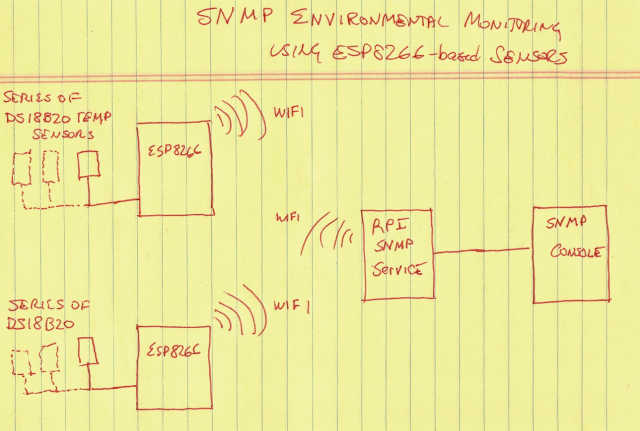
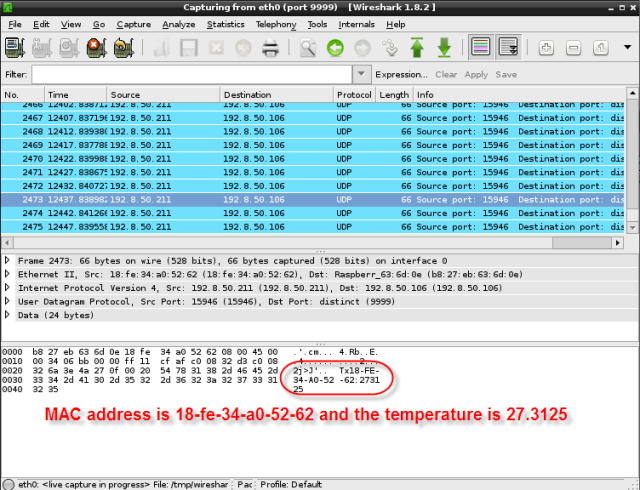
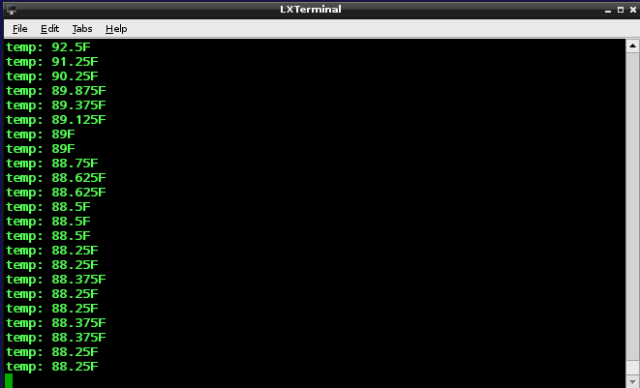

Very good site.
I would like to read more than 5 sensors DS18b20 and send data to my mobile phone.
How could I modify Your program ?
Any help please ?
Thanks
Ambrogio
It should be pretty easy to find sites discussing using multiple DS18B20s such as
http://forum.arduino.cc/index.php?topic=143382.0
As far as being able to see it from a mobile phone, that is a major divergence from what I did here. If I were trying to do the same thing, I would either have the ESP8266 serve up a web page, or if it doesn’t have enough resources, have the Raspberry Pi do so. Then you just go to that device’s website using your phone. SNMP is great for data centers. Not so useful for individuals 🙂
Hello,
Nice job. I am doing the same project as yours.
The problem is my linux distortion is Openwrt for some reasons! And it don’t have net-snmp module in standard repository (instead it have snmpd)
the question here is
1. Is snmpd the same as net-snmp?
2. I did not get how you find OID. Can you describe more please
3. I heard we should make a MIB file for our device(sensor for example) in SNMP communication, but you did not. Is it correct?!
Thanks you.
1. The daemon, snmpd, is just part of the entire snmp package. Just looking around briefly it looks like it may be called snmp-static for openwrt. See http://www.it-slav.net/blogs/2010/03/23/install-snmp-on-openwrt/.
2. If you want the OID for a specific datum, the easiest way to find it is to walk the entire mib table looking for what you want. google ‘walking mib’. Here is one example http://www.net-snmp.org/wiki/index.php/TUT:snmpwalk#Walking_tables
3. I did not create my own MIB because I used the ‘extend’ option of net-snmp (look at https://wiki.opennms.org/wiki/Net-snmp_extend_collections). I’ve written a couple of MIBs, and while not overly difficult, it isn’t simple either – especially the first time. The extended MIB lets you get to device data without having to write your own MIB. For quick and dirty it’s a great option. For production work, or stuff you want to share with others (or if an instructor requires it), then write your own MIB.
Thanks Dan, it really works for me.
But as I see, you return temp value via snmp and the data type is string (look at this in your result ==> “tempSensor01” = STRING: 85.125)
the question is do all network management station (NMS) applications like cacti or nagios can understand numbers in string. I want to draw some chart in time, by sensor data in these application.
I tried coding in shell and c and … all of them return values in “string” or by some trick in “int” data type.
do you think we can some how return value in float data type?
Thanks again
Hi Javadgo,
You are correct, NMS systems are not going to be happy with a number embedded in a string if you intend to do any computations.
net-snmp-extend supports integers as discussed here: https://wiki.opennms.org/wiki/Net-snmp_extend_collections
I cannot ever recall seeing floating point in a MIB. I believe you end up having to use a smaller unit. So, perhaps, instead of using degrees F, you use tenth of degrees F. Here is a blurb about floating point in MIBs: http://stackoverflow.com/questions/2142265/what-is-a-good-way-to-show-a-floating-point-number-via-snmp#2144106
Hi Dan
Long time no see! Almost a year since the last time lol
Happy New Years to you.
I have one more question about SNMP.
Does the solution you have described (I mean extend snmp) work for snmp trap too?
or in other words, can we get trap from an executable file that is defined as extend snmp?
(again there is no MiB)
Thanks
I don’t know how to do this. I’m fairly certain the extend extension won’t support traps.
There is an SNMP protocol called AGENTX that might be able to, but it isn’t clear to me how.
If you are to the level of complexity of wanting to support traps, you may be better off writing and compiling a MIB for the traps. I believe you could then use snmptraps utility to transmit the traps to the net management station.
Dan
Excelen doc!
Do you know how can i do a trap without
without create a MIB ?
Something that is s extended trap!
It has been a long time since I’ve used SNMP, but from what I recall, the management console is not going to know how to interpret a trap if it isn’t assigned a to MIB compiled into the management console.
The only way I’ve found to NOT write a MIB is to use the extend MIB. If the extend MIB is not sufficient, you probably must write a MIB.
I wrote a long MIB years ago. Writing a MIB is not very hard. If you must write a MIB, you can find an example MIB to copy and modify as necessary.
Pingback: ESP8266 Temperature logger for Nagios | 7Layer
Hi thanks for the write-up. I’m in the home stretch, but getting a stack traceback error on the line with “cu:send()”
Wondering if you had issues here, and made modifications to your code to correct?
I’m not a programmer and do not know how to debug trackback errors, or else I would have taken a closer look (actually have been looking around on the interwebs for about 1.5 days and can’t figure this out). Everything else seems to be working, just can’t “send” the data to my RPI because of this error in the controller code. Thanks.
It’s been so long since I’ve looked at this I have no memory of using LUA at all. I can only say I know it worked as shown when I tried it.
It is possible the send fails because the connect failed first. You might check that as well.
Also, you might put wireshark on the RPI and check the packets from the sender to verify a connection is being made and if it even attempts to send a packet.